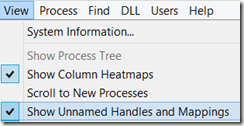Introduction
A question that one may ask is "Is the Windows kernel aware of the .Net Framework?".
Assuming "No" here is very sensible because the Windows kernel should expose all of the necessary services for any software framework in the Windows API, and any kernel changes made for a software framework would hurt encapsulation.
Indeed, the entire .NET CLR is made of DLL’s that are using the Windows API, However there are few features in .NET that involve kernel modifications and I will discuss them in this post.
How .NET executables launch
.NET executables (and .NET DLLs as well) are like other exe files on Windows, they use the Portable Executable (PE) file format, and are usually launched with a CreateProcess Windows API call.
When Windows launches a native process the last step of the process startup is passing the execution control to the entry point of the executable (can be viewed with dumpbin /headers command). With .NET executables, since Windows XP, the system passes the execution to _CorExeMain function of the mscoree.dll (ignoring the entry point), which initializes the CLR and passes the control to it (On older versions of Windows the system did pass execution to the executables’s entry point which contained short code to jump to _CorExeMain).
The component that runs at the start of the process, and is responsible for initialization tasks like calling _CorExeMain, is called the NTDLL Loader, you can note that its functions start with ntdll!Ldr*.
How does windows recognize .NET executables? They contain .NET specific metadata, the part that is relevant to this post can be viewed (and modified) with the CorFlags utility.
This is the first demonstration of Windows' knowledge of .NET, but the next features are bigger.
AnyCPU Executables
The interesting feature of .NET executables that run as 64-bit on 64-bit Windows, and as 32-bit on 32-bit windows.
The newer Prefer 32-bit option isn’t very interesting for this post, as on 64-bit windows it makes the executable behave like a 32-bit only executable when launched, thus we will refer to AnyCPU as an executable built without this flag.
How does it work?
The documentation of mscoree’s _CorValidateImage refers to changing 32-bit (PE32) executable image to 64-bit (PE32+) executable image in memory (an executable in memory is called an Image) on 64-bit Windows, and you might think that it's all to it, However that's a user mode function that is supposed to be called in the newly created process by the NTDLL Loader, the decision about the architecture of a process happens earlier, and in kernel mode (kernel structures like EPROCESS depend on it), so there has to be some kernel mode code knowing about .NET which decides which architecture to use.
Note: I debugged and _CorValidateImage isn't getting called on Windows 8.1 (on Windows 7 it does), its responsibility seems to have moved to the Loader's LdrpCorValidateImage and LdrpCorFixupImage functions.
Entering kernel mode
I attached a kernel debugger to a Windows 10 VM, I wanted to inspect the data structures related to executables in memory.
I started with finding the process (I chose ILSpy, an AnyCPU executable):
0: kd> !process 0 1 ILSpy.exe
PROCESS ffffe0001e7e57c0
SessionId: 1 Cid: 533c Peb: 7ff5ffb86000 ParentCid: 1808
FreezeCount 1
DirBase: 23540f000 ObjectTable: ffffc00158aded80 HandleCount: <Data Not Accessible>
Image: ILSpy.exe
VadRoot ffffe0001d03dac0 Vads 12 Clone 0 Private 44. Modified 5. Locked 0.
DeviceMap 0000000000000000
Token ffffc0015c62c930
ElapsedTime 09:02:01.350
UserTime 00:00:00.000
KernelTime 00:00:00.000
QuotaPoolUsage[PagedPool] 17352
QuotaPoolUsage[NonPagedPool] 1408
Working Set Sizes (now,min,max) (161, 50, 345) (644KB, 200KB, 1380KB)
PeakWorkingSetSize 148
VirtualSize 3 Mb
PeakVirtualSize 3 Mb
PageFaultCount 199
MemoryPriority BACKGROUND
BasePriority 8
CommitCharge 70
DebugPort ffffe0000e433cf0
Job ffffe0001f724430
VAD's are structures that windows uses to track the virtual address space of a process, each process has a VAD root (highlighted in the output above) and it points to other VAD's (and so on) forming a tree structure that represents the virtual address space of a process. The !VAD debugger extenstion command helps analyze VAD's. By passing the VAD Root of the process, the command displays the virtual memory layout of the process:
0: kd> !vad ffffe0001d03dac0
VAD level start end commit
ffffe000127bd430 ( 3) b90 c15 1 Mapped Exe EXECUTE_WRITECOPY \path\ILSpy.exe
ffffe00012993010 ( 2) c20 c3f 32 Private READWRITE
ffffe0001e92e320 ( 3) c40 c4e 0 Mapped READONLY Pagefile-backed section
ffffe00018be7dc0 ( 1) c50 d4f 5 Private READWRITE
ffffe00019f154c0 ( 3) d50 d53 0 Mapped READONLY Pagefile-backed section
ffffe0001dc9a090 ( 2) d60 d60 0 Mapped READONLY Pagefile-backed section
ffffe00019057120 ( 3) d70 d71 2 Private READWRITE
ffffe0001d03dac0 ( 0) 7ffe0 7ffef -1 Private READONLY
ffffe0000f121ca0 ( 2) 7ff5ffb60 7ff5ffb82 0 Mapped READONLY Pagefile-backed section
ffffe0000db3a5a0 ( 1) 7ff5ffb86 7ff5ffb86 1 Private READWRITE
ffffe00019a990f0 ( 3) 7ff5ffb8e 7ff5ffb8f 2 Private READWRITE
ffffe00019c043d0 ( 2) 7ffb3c5e0 7ffb3c78b 17 Mapped Exe EXECUTE_WRITECOPY \Windows\System32\ntdll.dll
Total VADs: 12, average level: 3, maximum depth: 3
We can see above the VAD describing our executable image (highlighted), now when we pass it to the !VAD command with the extra parameter 1, we’ll get extra details about that specific image:
0: kd> !vad ffffe000127bd430 1
VAD @ ffffe000127bd430
Start VPN b90 End VPN c15 Control Area ffffe000196e5d80
FirstProtoPte ffffc00146cbfbd0 LastPte ffffc00146cbfff8 Commit Charge 1 (1.)
Secured.Flink 0 Blink 0 Banked/Extend 0
File Offset 0
ImageMap ViewShare EXECUTE_WRITECOPY
ControlArea @ ffffe000196e5d80
Segment ffffc001584de880 Flink ffffe000127bd490 Blink ffffe000126fe150
Section Ref 2 Pfn Ref 83 Mapped Views 2
User Ref 4 WaitForDel 0 Flush Count 5ed8
File Object ffffe0000f1f3c80 ModWriteCount 0 System Views ffff
WritableRefs 0
Flags (a0) Image File
\path\ILSpy.exe
Segment @ ffffc001584de880
ControlArea ffffe000196e5d80 BasedAddress 0000000000400000
Total Ptes 86
Segment Size 86000 Committed 0
Image Commit 0 Image Info ffffc001584de8c8
ProtoPtes ffffc00146cbfbd0
Flags (1c20000) ProtectionMask
The output contains a property named Image Info (highlighted), that seems to contain the address of some kind of a structure (addresses starting with ffff are kernel space). Now the goal is to figure out which one, unfortunately the debug symbols of the object containing it - _SEGMENT, give no info about its type:
0: kd> dt nt!_SEGMENT ffffc001584de880
+0x000 ControlArea : 0xffffe000`196e5d80 _CONTROL_AREA
+0x008 TotalNumberOfPtes : 0x86
+0x00c SegmentFlags : _SEGMENT_FLAGS
+0x010 NumberOfCommittedPages : 0
+0x018 SizeOfSegment : 0x86000
+0x020 ExtendInfo : 0x00000000`00400000 _MMEXTEND_INFO
+0x020 BasedAddress : 0x00000000`00400000 Void
+0x028 SegmentLock : _EX_PUSH_LOCK
+0x030 u1 : <unnamed-tag>
+0x038 u2 : <unnamed-tag>
+0x040 PrototypePte : 0xffffc001`46cbfbd0 _MMPTE
0: kd> dps ffffc001584de880
ffffc001`584de880 ffffe000`196e5d80
ffffc001`584de888 01c20000`00000086
ffffc001`584de890 00000000`00000000
ffffc001`584de898 00000000`00086000
ffffc001`584de8a0 00000000`00400000
ffffc001`584de8a8 00000000`00000000
ffffc001`584de8b0 00000000`00000000
ffffc001`584de8b8 ffffc001`584de8c8
ffffc001`584de8c0 ffffc001`46cbfbd0
The above commands show the missing symbol information (first command) and the actual raw memory (second command) containing our pointer at the same offset (0x38).
The next option is guessing the type by searching for existing symbols:
0: kd> dt nt!*image*info*
ntkrnlmp!_MI_SECTION_IMAGE_INFORMATION
ntkrnlmp!_SECTION_IMAGE_INFORMATION
ntkrnlmp!_MI_EXTRA_IMAGE_INFORMATION
Trying dt with _SECTION_IMAGE_INFORMATION, and bingo, it fits (data like stack sizes makes sense):
0: kd> dt nt!_SECTION_IMAGE_INFORMATION ffffc001584de8c8
+0x000 TransferAddress : 0x00000000`004734be Void
+0x008 ZeroBits : 0
+0x010 MaximumStackSize : 0x100000
+0x018 CommittedStackSize : 0x1000
+0x020 SubSystemType : 2
+0x024 SubSystemMinorVersion : 0
+0x026 SubSystemMajorVersion : 4
+0x024 SubSystemVersion : 0x40000
+0x028 GpValue : 0
+0x02c ImageCharacteristics : 0x102
+0x02e DllCharacteristics : 0x8540
+0x030 Machine : 0x14c
+0x032 ImageContainsCode : 0x1 ''
+0x033 ImageFlags : 0x3 ''
+0x033 ComPlusNativeReady : 0y1
+0x033 ComPlusILOnly : 0y1
+0x033 ImageDynamicallyRelocated : 0y0
+0x033 ImageMappedFlat : 0y0
+0x033 BaseBelow4gb : 0y0
+0x033 Reserved : 0y000
+0x034 LoaderFlags : 1
+0x038 ImageFileSize : 0x83000
+0x03c CheckSum : 0x8859c
Immediatly it looks like it contains 2 interesting flags: ComPlusILOnly and ComPlusNativeReady.
ComPlusILOnly seems helpful, and it actually is: it simply tells us if the PE contains only IL instructions (CorFlags ILONLY flag) or it's a mixed mode (or native) executable. Obviously an executable that contains any amount of machine code (mixed or native) can't be AnyCPU, thus this flag must be set for it to work.
I couldn't really make sense of the name of ComPlusNativeReady flag but from testing it with different executables it is turned on (value is 1) when the executable is AnyCPU, the relevant CorFlags flags for that - 32BITREQ (only 32-bit) and 32BITPREF (prefer 32-bit) should be turned off, and the ILONLY flag must be turned on.
By changing these value in the debugger with eb <ImageFlagsAddres> <0,1,2,3> I observed how new processes of the same executable spawn differently (it worked because the PE headers aren't parsed each time a new process is launched, they are cached).
As for the kernel execution flow, the parsing of the executable seem to happen at the nt!MiParseImageSectionHeaders and nt!MiParseComImage functions, and the branching based on the Image Flags at nt!PspAllocateProcess and nt!PspDetectComplusILImage (checked using memory access breakpoints and some tracing).
Repositioning the image in memory
For increased security, since Windows Vista, a feature called ASLR is repositioning images in memory between boots, the reason that it happens only between boots and not for every process launch is because images should be shared between processes for best performance (think of images like ntdll.dll that every process contains and the memory that would have been wasted if they weren’t shared), and because of the fact that they contain pointers to absolute addresses, those addresses should be the same for every process. Thus all images are relocated only once per boot and otherwise every image has its own constant base address for all processes.
However, IL Only images contain no native code and thus no pointers to absolute addresses, so unlike native images there is no reason not to relocate them per process without compromising the sharing, and it actually is implemented in the kernel. Based on the ComPlusILOnly flag, the kernel decides whether to relocate the image every time the image is loaded to a process.
Below is a screen capture of Process Explorer’s DLL’s view of two processes of the same executable, note how the Base value changes. Similar relocations happen with managed IL only referenced DLL’s, unlike the Base of ntdll which stays the same.

Conclusion
In this post we have seen how few features in .NET required Windows kernel modifications and inspected their high level implementation with some debugging techniques, This list of features wasn’t meant to be exhaustive but those are the features that I’m currently aware of, I’ll be happy to find more such features in the feature.